रिएक्ट में एक मौसम ऐप कैसे बनाएं
If you want to master crucial web development skills like working with API's, fetching data, and asynchronous functions such as async and await in React, then building a weather app is the best way to learn.
It is also a fun project since you get the see real-time weather and weather forecasts.
In this tutorial, we will use React to build a fully functional weather app that will show the weather for any city and as a 5-day weather forecast for the city.
In addition to knowing whether it will rain tomorrow ?, you will also learn these concepts:
- How to communicate with external APIs
- Data fetching in React
- Asynchronous operations and the mysteries of async and await.
By the end of this tutorial, you'll have build an app that looks something like this:
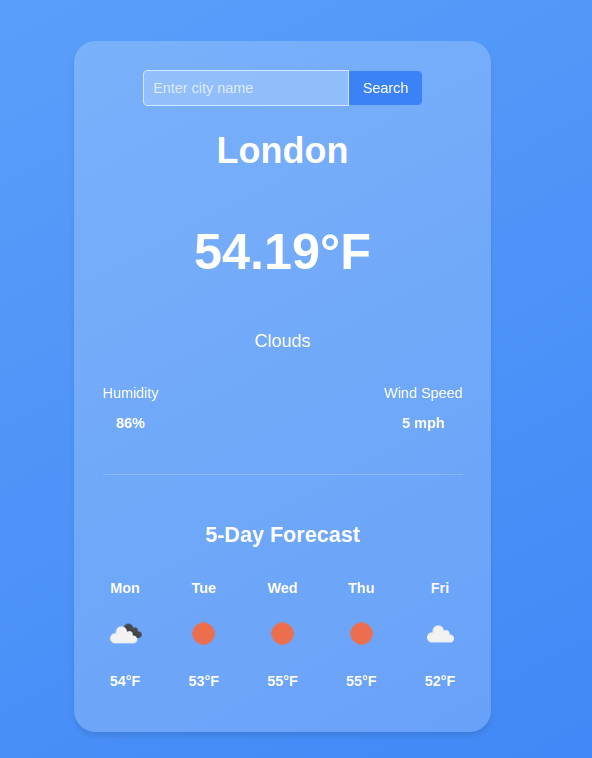
If you need to brush up on your React fundamentals, read this Tutorial:
Getting Started with React: A Beginner's Complete Guide
Let's get started.
Development Environment
Vite is a build tool designed for a faster and more efficient development experience. It comes with a dev server that enhances native ES modules with capabilities like extremely fast Hot Module Replacement (HMR) and a build command that utilizes Rollup to bundle code into highly optimized static assets for production.
In your terminal, issue this command which will create a new application called react-weather
npm create vite@latest react-weather
In the next step, select Reat as the framework and JavaScript as the variant.
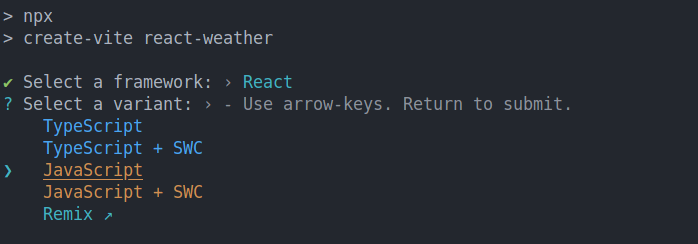
Once Vite creates the application, cd into the react-weather folder and run npm install and npm run commands.
cd react-weather npm install npm run dev
Now your application should be running at http://localhost:5173/
Building the Interface
We will start by building the UI, in your app.jsx file, and delete all the content in the returned fragment. Your app.jsx should now look like this:
import { useState } from 'react'
import './App.css'
function App() {
return (
>
)
}
export default App
The UI will have 3 sections.
- Header: this will show the city, temperature, and weather conditions
- Weather details section: this section will show the Humidity and wind speed
- Forecast section: this will show the weather forecast for the next 5 days for each city. Each day will show the temperature and weather conditions (cloudy, sunny, overcast) and so on.
Inside the return statement, let's start by adding a wrapper div. This div element will contain all the sections:
import { useState } from 'react'
import './App.css'
function App() {
return (
)
}
export default App
Inside the wrapper, add a header with an
to display the city, a element for the temperature, and another/>for the overall weather condition.import { useState } from "react";
import "./App.css";
function App() {
return (
London
60°F
Cloudy
);
}
export default App;
In the details section, we want to display the humidity and the wind speed in a row, so each will be in its div element.
export default App;
import { useState } from "react";
import "./App.css";
function App() {
return (
London
60°F
Cloudy
Humidity
60%
Wind Speed
7 mph
);
}
Lastly, the forecast section will have a title and a couple of list items for each day. For the list items, let's start by displaying two days for now.
export default App;
import { useState } from "react";
import "./App.css";
function App() {
return (
London
60°F
Cloudy
Humidity
60%
Wind Speed
7 mph
5-Day Forecast
Monday
Cloudy
12°F
Monday
Cloudy
12°F
);
}
So far, our app now looks like this:
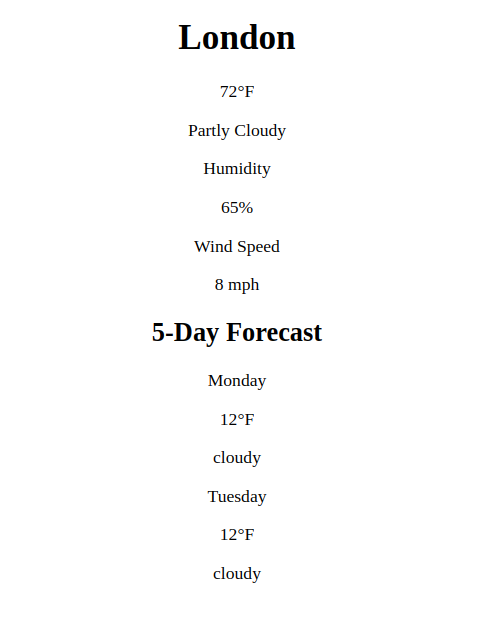
Styling with CSS
To make our interface beautiful, let's add some style, we will use CSS. In the main.jsx file, we already have this import which imports all the global styles for our app
import './index.css'
Let's start by styling the body by using flex.
body {
min-height: 100vh;
background: linear-gradient(to bottom right, #60a5fa, #3b82f6);
display: flex;
align-items: center;
justify-content: center;
padding: 1rem;
font-family: Arial, sans-serif;
}
Here, we have set justify-items:center and justify-content:centerto ensure all the content is centered horizontally and vertically.
For the wrapper, let's add a different background color, a min-width, a border-radious and a box shadow, and also a margin on all sides.
.wrapper {
background: rgba(255, 255, 255, 0.2);
border-radius: 1.5rem;
padding: 2rem;
min-width: 400px;
box-shadow: 0 4px 6px rgba(0, 0, 0, 0.1);
}
Add a bigger font size to the city name and temperature elements and make them bold. The overall styles for the header elements will look like this:
.city {
font-size: 2.5rem;
font-weight: bold;
}
.temperature {
font-size: 3.5rem;
font-weight: bold;
}
.condition {
font-size: 1.25rem;
}
To ensure the elements in the weather details section (i.e, humidity and wind speed) are aligned on the same row, use display: flex and justify-content: space-between; These are the styles for the weather detail and its elements:
.weather-details {
display: flex;
justify-content: space-between;
align-items: center;
margin-bottom: 2rem;
}
Lastly, for the weather forecast section,add the following styles:
.forecast {
border-top: 1px solid rgba(255, 255, 255, 0.2);
padding-top: 2rem;
}
.forecast-header {
font-size: 1.5rem;
font-weight: bold;
}
.forecast-days {
display: flex;
justify-content: space-between;
}
.forecast-day {
font-weight: bold;
}
.forecast-temp,
.forecast-condition {
font-size: 0.875rem;
}
Now our App looks like this:
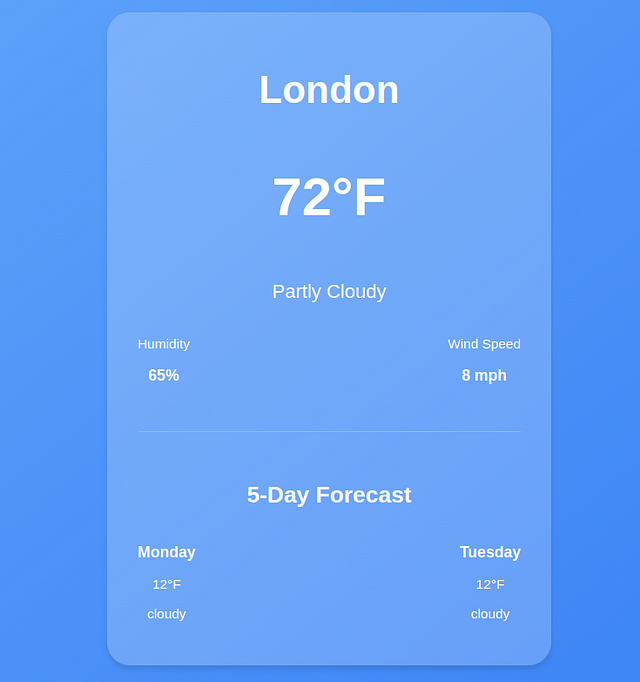
Get Real-Time Weather Data
So far we are using placeholder data, to get real-time weather information, we will use the openweather API. Head over to https://openweathermap.org/api and get a FREE API key.
Define the API_KEY.
function App() {
const API_KEY ="your_api-key";
}
In a production environment, you should add sensitive data like API keys in a .env file.
Store Weather Data using State
In React, state is a crucial concept because it allows components to manage and respond to dynamic data. When you fetch data from an API, you need a way to store and manipulate that data within your component.
This is where state comes in.
Everything in a React component that can change over time is managed by the state. When the state changes, the React component will rerender and reflect the new changes.
For example, in our weather app, we want to get the current weather information for a specific city and store it in the state.
To do that, we will use the useState hook. The syntax for this hook looks like this:
const [value, setValue] = useState(initialValue);
- value is the current state value.
- setValue is a function that allows you to update the state.
- initialValue is the value that the state starts with (it can be a number, string, object, or even an array).
Define the weather data state at the top of the App function. The initial value will be null
function App() {
const [weatherData, setWeatherData] = useState(null);
}
- weatherData will store the weather details
- setWeather will update the weather details
Define the state for the city and set the initial state variable of the city name to London
const [city, setCity] = useState("london");
Fetch Data with the useEffect Hook
React by default has no way of handling side effects. Side effects are operations that occur outside of Reacts control such as asynchronous operations, local storage, e.t. c .
Since React components render when they mount, making an API request at this stage will not have access to the data yet since a fetch request takes time to complete.
In such cases, React uses the useEffect hook to perform side effects. The useEffect hook takes a function as the first parameter and a dependency array. Its syntax looks like this:
useEffect(()=>{
// perform side effects operations here
},[dependencies] )
The dependency array in the useEffect hook contains variables that determine when the effect should run. For example, in our case, the useEffect should run when the weather data changes rather than on every render.
Inside the useEffect, create an asynchronous function that will fetch the weather for a specific city from the Open weather API. Since it's an asynchronous operation, our function should also be asynchronous.
The function takes the cityName as the parameter
useEffect(()=>{
const fetchWeatherData = async (cityName) => {
const url = `https://api.openweathermap.org/data/2.5/weather?q=${cityName}&appid=${API_KEY}&units=imperial`;
const response = await fetch(url);
const data = await response.json();
}
})
Once the data is fetched, use the setWeatherData setter function to update the state with the response data. Ensure to wrap your code in a try-catch block to handle any potential errors.
useEffect(() => {
const fetchWeatherData = async (cityName) => {
try {
const url = `https://api.openweathermap.org/data/2.5/weather?q=${cityName}&appid=${API_KEY}&units=imperial`;
const response = await fetch(url);
const data = await response.json();
setWeatherData(data);
} catch (error) {
console.log(error);
}
};
});
For the data to be fetched on mount, we need to invoke the fetch weather data function inside the useEffect.
When invoking the function, we will pass the value of the current city as the argument. This will ensure that when the app mounts for the first time, we already have some data to show for the value specified in the city state.
useEffect(() => {
const fetchWeatherData = async (cityName) => {
try {
const url = `https://api.openweathermap.org/data/2.5/weather?q=${cityName}&appid=${API_KEY}&units=imperial`;
const response = await fetch(url);
const data = await response.json();
setWeatherData(data);
} catch (error) {
console.log(error);
}
};
fetchWeatherData(city)
});
If you check the logs with your developer tools, you will see that we are making multiple API requests on every render.
This is a very expensive operation,to prevent fetching on every render, we need to provide some dependencies to the useEffect. These dependencies will determine when an API call is made to the open weather API.
So let's add city in the dependency array to ensure API calls will only be made on the first mount or when the value of city changes.
useEffect(() => {
const fetchWeatherData = async (cityName) => {
try {
const url = `https://api.openweathermap.org/data/2.5/weather?q=${cityName}&appid=${API_KEY}&units=imperial`;
const response = await fetch(url);
const data = await response.json();
setWeatherData(data);
console.log(data);
} catch (error) {
console.log(error.message);
}
};
fetchWeatherData(city)
},[city]);
When we log the data, we get an object containing the weather details for the city of London.
{
"coord": {
"lon": -0.1257,
"lat": 51.5085
},
"weather": [
{
"id": 801,
"main": "Clouds",
"description": "few clouds",
"icon": "02d"
}
],
"base": "stations",
"main": {
"temp": 289.65,
"feels_like": 289.16,
"temp_min": 288.4,
"temp_max": 290.92,
"pressure": 1012,
"humidity": 69,
"sea_level": 1012,
"grnd_level": 1008
},
"visibility": 10000,
"wind": {
"speed": 5.14,
"deg": 270
},
"clouds": {
"all": 20
},
"dt": 1729349117,
"sys": {
"type": 2,
"id": 2075535,
"country": "GB",
"sunrise": 1729319499,
"sunset": 1729357131
},
"timezone": 3600,
"id": 2643743,
"name": "London",
"cod": 200
}
Now let's inject the weather details into the elements using JSX.
{weatherData && weatherData.main && weatherData.weather && (
{weatherData.name}
{weatherData.main.temp}°F
{weatherData.weather[0].main}
Humidity
{Math.round(weatherData.main.humidity)}%
Wind Speed
{Math.round(weatherData.wind.speed)} mph
>
)}
In JavaScript, the expression condition && is used for conditional rendering within React components.
The && operator checks two conditions and returns true only if both conditions are true. In our case, if weatherDataexists, the specified data properties will be rendered.
If weatherData is null (or undefined), the elements will not be rendered, preventing any errors that could occur from trying to access properties of null.
Get and Display the Weather Forecast in React
To get the forecast, we will do another fetch request in the same useEffect Hook using this API https://api.openweathermap.org/data/2.5/forecast?q=${CITY}&appid=${API_KEY}&units=imperial
First, create a forecast state to store the forecast data and initialize the initial value to an empty array.
const [forecast, setForecast] = useState([]);
Inside the fetchWeatherData function, make a fetch request to the above API, and set the forecast state to the response data.
useEffect(() => {
const fetchWeatherData = async (cityName) => {
setCity(cityName);
try {
const url = `https://api.openweathermap.org/data/2.5/weather?q=${cityName}&appid=${API_KEY}&units=imperial`;
const response = await fetch(url);
const data = await response.json();
setWeatherData(data);
console.log(data);
const foreCastresponse = await fetch(
`https://api.openweathermap.org/data/2.5/forecast?q=${city}&appid=${API_KEY}&units=imperial`
);
const forecastdata = await foreCastresponse.json();
const dailyForecast = forecastdata.list.filter(
(item, index) => index % 8 === 0
);
setForecast(dailyForecast);
} catch (error) {
console.log(error.message);
}
};
fetchWeatherData(city);
}, [city]);
The forecast API usually returns the forecast after every 3 hours for the next 5 days, resulting into 40 data points, here is the truncated output.
{
"cod": "200",
"message": 0,
"cnt": 40,
"list": [
{
"dt": 1729360800,
"main": {
"temp": 59.92,
"feels_like": 58.95,
"temp_min": 56.59,
"temp_max": 59.92,
"pressure": 1013,
"sea_level": 1013,
"grnd_level": 1010,
"humidity": 71,
"temp_kf": 1.85
},
"weather": [
{
"id": 801,
"main": "Clouds",
"description": "few clouds",
"icon": "02n"
}
],
"clouds": {
"all": 17
},
"wind": {
"speed": 3.29,
"deg": 229,
"gust": 5.64
},
"visibility": 10000,
"pop": 0,
"sys": {
"pod": "n"
},
"dt_txt": "2024-10-19 18:00:00"
},
{
"dt": 1729371600,
"main": {
"temp": 56.8,
"feels_like": 55.85,
"temp_min": 54.43,
"temp_max": 56.8,
"pressure": 1015,
"sea_level": 1015,
"grnd_level": 1012,
"humidity": 78,
"temp_kf": 1.32
},
"weather": [
{
"id": 803,
"main": "Clouds",
"description": "broken clouds",
"icon": "04n"
}
],
"clouds": {
"all": 59
},
"wind": {
"speed": 4.09,
"deg": 196,
"gust": 10.11
},
"visibility": 10000,
"pop": 0,
"sys": {
"pod": "n"
},
"dt_txt": "2024-10-19 21:00:00"
},
The variable dt is a timestamp, so if we want to convert it to a human-readable time using the toLocaleDateString() method.
new Date(1729360800 * 1000).toLocaleDateString('en-US', { weekday: 'short' })
The output for this timestamp is sat
So for the array of 40 forecast items, we have used the filter function to filter based on the given (item, index) => index % 8 === 0condition.
(item, index) => index % 8 === 0: This condition means: "Only keep the forecast where the index is divisible by 8." Since the forecast is every 3 hours, every 8th item represents one forecast per day (3 hours × 8 = 24 hours).
So for example, given that the indices range from 0–39, every 8th index is added to the dailyForecast array. In total, we will have 5 instances of weather data.
Each weather forecast data point looks like this:
{
"dt": 1729360800,
"main": {
"temp": 59.92,
"feels_like": 58.95,
"temp_min": 56.59,
"temp_max": 59.92,
"pressure": 1013,
"sea_level": 1013,
"grnd_level": 1010,
"humidity": 71,
"temp_kf": 1.85
},
"weather": [
{
"id": 801,
"main": "Clouds",
"description": "few clouds",
"icon": "02n"
}
],
"clouds": {
"all": 17
},
"wind": {
"speed": 3.29,
"deg": 229,
"gust": 5.64
},
"visibility": 10000,
"pop": 0,
"sys": {
"pod": "n"
},
"dt_txt": "2024-10-19 18:00:00"
}
Since we have 5 instances, we will use the map() method to iterate and display the forecast for each day.
Update the forecast section as follows:
{forecast.length > 0 && (
5-Day Forecast
{forecast.map((day, index) => (
{new Date(day.dt * 1000).toLocaleDateString("en-US", {
weekday: "short",
})}
![{day.weather[0].description}](%7B%60http://openweathermap.org/img/wn/%24%7Bday.weather%5B0%5D.icon%7D.png%60%7D)
{Math.round(day.main.temp)}°F
))}
>
)}
Here, we are also checking if the forecast array contains data to ensure we don't loop over an empty array that will cause errors to pop up.
After checking the forecast data, we map over the forecast array and inject the following data for each day.
- day of the week
- weather icon
- temperature
Now our App looks like this:
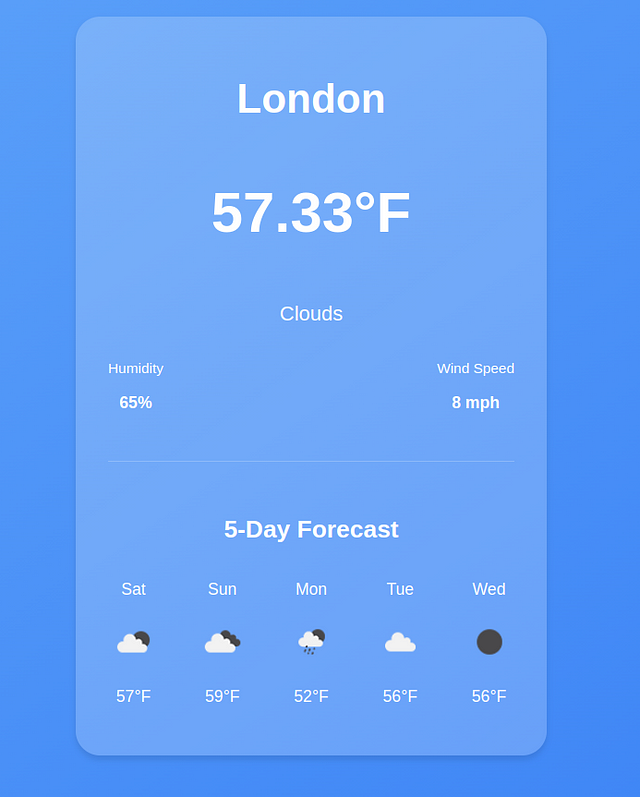
Get custom Weather Information
Our app looks great, but we still can't fetch dynamic data. Let's add a search form at the top to allow the users to get information about any city.
But first, we need a state for the input field. Declare the state with an empty string as the initial value.
const [searchInput, setSearchInput] = useState("");
Create the form, bind the input to the searchInput state, and add the onChange event that will update the searchInput value when the user types a new city.
{/* the rest of the code */}
Here are the styles for the form.
.form {
display: flex;
justify-content: center;
align-items: center;
margin: 20px auto;
padding: 10px;
background-color: rgba(255, 255, 255, 0.3);
border-radius: 10px;
box-shadow: 0 4px 6px rgba(0, 0, 0, 0.1);
max-width: 400px;
}
.search-input {
flex: 1;
padding: 10px;
font-size: 16px;
border: 1px solid rgba(255, 255, 255, 0.6);
border-radius: 5px 0 0 5px;
background-color: rgba(255, 255, 255, 0.2);
outline: none;
transition: border-color 0.3s ease;
}
.search-input::placeholder {
color: rgba(255, 255, 255, 0.7);
}
.search-input:focus {
border-color: #3b82f6;
}
.search-btn {
padding: 10px 15px;
font-size: 16px;
color: white;
background-color: #3b82f6;
border: none;
border-radius: 0 5px 5px 0;
cursor: pointer;
transition: background-color 0.3s ease;
}
Since we need to invoke the weatherData function when the form is submitted, we will move the function definition outside the useEffect hook but still call it since the app needs to display some data for the initial city value when it mounts.
const fetchWeatherData = async (cityName) => {
setCity(cityName);
try {
const url = `https://api.openweathermap.org/data/2.5/weather?q=${cityName}&appid=${API_KEY}&units=imperial`;
const response = await fetch(url);
const data = await response.json();
setWeatherData(data);
console.log(data);
const foreCastresponse = await fetch(
`https://api.openweathermap.org/data/2.5/forecast?q=${city}&appid=${API_KEY}&units=imperial`
);
const forecastdata = await foreCastresponse.json();
const dailyForecast = forecastdata.list.filter(
(item, index) => index % 8 === 0
);
setForecast(dailyForecast);
} catch (error) {
console.log(error.message);
}
};
useEffect(() => {
fetchWeatherData(city);
}, [city]);
Get Weather Data when the Form is Submitted
After a user searches for a city with a search form, we need to call another function that will invoke the fetchWeatherData with the new city and update the weatherData state to the weather information for the new city.
Add an onSubmitevent to the form and reference the function as shown below.
When the form is submitted, it will fetch the weather information for the new city.
function handleSearch(e) {
e.preventDefault();
fetchWeatherData(searchInput);
}
Since the fetchWeatherData function already updates the new state of the weatherData state with the new data, we only invoke the function and pass the value of the new city from the user (searchInput).
Error Handling
When fetching data from API, various issues can occur. For example, in our case, the weather API might be down, or we might have an invalid API key, or we might have exhausted our daily API limit.
In this case, we need to add a proper error-handling mechanism so the user doesn't experience server errors.
For example, when the app loads for the first time, the forecast array will be empty, and the weatherData will be null. To ensure a good user experience, let's add error and loading states.
const [error, setError] = useState(null); const [loading, setLoading] = useState(false)
In the fetchWeatherData function, just before any fetch happens, set the initial states of error and loading
const fetchWeatherData = async (cityName) => {
try {
setLoading(true)
setError(null)
// the rest of the code
}
In the catch block, let's set the error state to a user-friendly message
} catch (error) {
setError("Couldnt fetch data,please try again")
} finally {
setLoading(false)
}
In JavaScript, the finally clause in the try catch block is great for cleaning up. Regardless of the outcome of the API operation, we want to remove the loading state.
catch (error) {
setError("Sorry, we couldn't retrieve the weather data at this time");
} finally {
setLoading(false)
}
To ensure the error and loading states are reflected in the UI, add this code just before the return statement
if (loading) returnLoading...
To display the error message if it occurs add this
tag after the form. {error && {error}
}
This condition ensures that if an error occurs, the error message stored in the state will be displayed.
Here is the app in loading state.
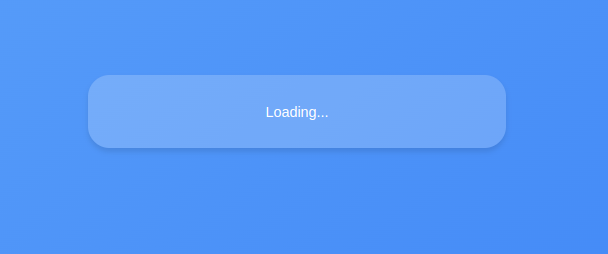
Here is the output when an error occurs.
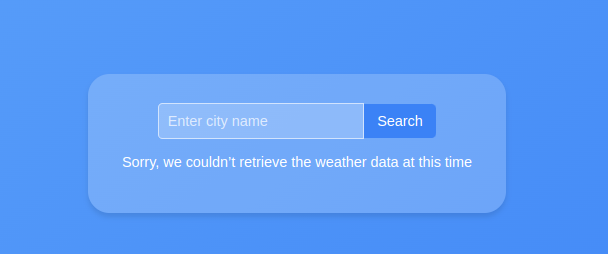
Conclusion
We have come to the end of this tutorial. You can find the source code here.
If you found this tutorial a bit challenging, you might need to brush up on your React Fundamentals.
Get my Free React Guide and Level up.
Happy Coding.
-
 HTML स्वरूपण टैगHTML स्वरूपण तत्व ] HTML हमें CSS का उपयोग किए बिना पाठ को प्रारूपित करने की क्षमता प्रदान करता है। HTML में कई स्वरूपण टैग हैं। इन टैगों ...प्रोग्रामिंग 2025-04-09 पर पोस्ट किया गया
HTML स्वरूपण टैगHTML स्वरूपण तत्व ] HTML हमें CSS का उपयोग किए बिना पाठ को प्रारूपित करने की क्षमता प्रदान करता है। HTML में कई स्वरूपण टैग हैं। इन टैगों ...प्रोग्रामिंग 2025-04-09 पर पोस्ट किया गया -
 गुमनाम जावास्क्रिप्ट इवेंट हैंडलर को साफ -सुथरा कैसे निकालें?] तत्व? तत्व। जब तक हैंडलर का संदर्भ निर्माण में संग्रहीत नहीं किया गया था, तब तक एक गुमनाम इवेंट हैंडलर को साफ करने का कोई तरीका नहीं है। यह आवश्...प्रोग्रामिंग 2025-04-09 पर पोस्ट किया गया
गुमनाम जावास्क्रिप्ट इवेंट हैंडलर को साफ -सुथरा कैसे निकालें?] तत्व? तत्व। जब तक हैंडलर का संदर्भ निर्माण में संग्रहीत नहीं किया गया था, तब तक एक गुमनाम इवेंट हैंडलर को साफ करने का कोई तरीका नहीं है। यह आवश्...प्रोग्रामिंग 2025-04-09 पर पोस्ट किया गया -
 कैसे regex का उपयोग करके PHP में कुशलता से कोष्ठक के भीतर पाठ निकालें] एक दृष्टिकोण PHP के स्ट्रिंग हेरफेर कार्यों का उपयोग करने के लिए है, जैसा कि नीचे प्रदर्शित किया गया है: $ फुलस्ट्रिंग = "इस (पाठ) को छोड़क...प्रोग्रामिंग 2025-04-09 पर पोस्ट किया गया
कैसे regex का उपयोग करके PHP में कुशलता से कोष्ठक के भीतर पाठ निकालें] एक दृष्टिकोण PHP के स्ट्रिंग हेरफेर कार्यों का उपयोग करने के लिए है, जैसा कि नीचे प्रदर्शित किया गया है: $ फुलस्ट्रिंग = "इस (पाठ) को छोड़क...प्रोग्रामिंग 2025-04-09 पर पोस्ट किया गया -
 मैं नोड-MYSQL का उपयोग करके एक ही क्वेरी में कई SQL स्टेटमेंट को कैसे निष्पादित कर सकता हूं?बयानों को अलग करने के लिए अर्ध-उपनिवेश (;)। हालाँकि, यह एक त्रुटि है कि SQL सिंटैक्स में कोई त्रुटि है। इस सुविधा को सक्षम करने के लिए, आपको एक कनेक्...प्रोग्रामिंग 2025-04-09 पर पोस्ट किया गया
मैं नोड-MYSQL का उपयोग करके एक ही क्वेरी में कई SQL स्टेटमेंट को कैसे निष्पादित कर सकता हूं?बयानों को अलग करने के लिए अर्ध-उपनिवेश (;)। हालाँकि, यह एक त्रुटि है कि SQL सिंटैक्स में कोई त्रुटि है। इस सुविधा को सक्षम करने के लिए, आपको एक कनेक्...प्रोग्रामिंग 2025-04-09 पर पोस्ट किया गया -
 मैं नंबर-केवल आउटपुट के साथ एकल अंक मान्यता के लिए pytesseract को कैसे कॉन्फ़िगर कर सकता हूं?] इस समस्या को संबोधित करने के लिए, हम Tesseract के कॉन्फ़िगरेशन विकल्पों की बारीकियों में तल्लीन करते हैं। एकल वर्ण मान्यता के लिए, उपयुक्त PSM 10 है...प्रोग्रामिंग 2025-04-09 पर पोस्ट किया गया
मैं नंबर-केवल आउटपुट के साथ एकल अंक मान्यता के लिए pytesseract को कैसे कॉन्फ़िगर कर सकता हूं?] इस समस्या को संबोधित करने के लिए, हम Tesseract के कॉन्फ़िगरेशन विकल्पों की बारीकियों में तल्लीन करते हैं। एकल वर्ण मान्यता के लिए, उपयुक्त PSM 10 है...प्रोग्रामिंग 2025-04-09 पर पोस्ट किया गया -
 \ "जबकि (1) बनाम के लिए (;;): क्या संकलक अनुकूलन प्रदर्शन अंतर को समाप्त करता है?] लूप? संकलक: perl: दोनों जबकि (1) और (;; 1 दर्ज करें -> 2 2 नेक्स्टस्टेट (मुख्य 2 -e: 1) v -> 3 9 लेवेलूप वीके/2 -> ए 3 9 4 नेक्स्टस्टेट ...प्रोग्रामिंग 2025-04-09 पर पोस्ट किया गया
\ "जबकि (1) बनाम के लिए (;;): क्या संकलक अनुकूलन प्रदर्शन अंतर को समाप्त करता है?] लूप? संकलक: perl: दोनों जबकि (1) और (;; 1 दर्ज करें -> 2 2 नेक्स्टस्टेट (मुख्य 2 -e: 1) v -> 3 9 लेवेलूप वीके/2 -> ए 3 9 4 नेक्स्टस्टेट ...प्रोग्रामिंग 2025-04-09 पर पोस्ट किया गया -
 Visual Studio 2012 में DataSource संवाद में MySQL डेटाबेस कैसे जोड़ें?] यह लेख इस मुद्दे को संबोधित करता है और एक समाधान प्रदान करता है। इसे हल करने के लिए, यह समझना महत्वपूर्ण है कि MySQL के लिए आधिकारिक विजुअल स्टूडियो...प्रोग्रामिंग 2025-04-09 पर पोस्ट किया गया
Visual Studio 2012 में DataSource संवाद में MySQL डेटाबेस कैसे जोड़ें?] यह लेख इस मुद्दे को संबोधित करता है और एक समाधान प्रदान करता है। इसे हल करने के लिए, यह समझना महत्वपूर्ण है कि MySQL के लिए आधिकारिक विजुअल स्टूडियो...प्रोग्रामिंग 2025-04-09 पर पोस्ट किया गया -
 बहु-आयामी सरणियों के लिए PHP में JSON पार्सिंग को सरल कैसे करें?] To simplify the process, it's recommended to parse the JSON as an array rather than an object.To do this, use the json_decode function with the ...प्रोग्रामिंग 2025-04-09 पर पोस्ट किया गया
बहु-आयामी सरणियों के लिए PHP में JSON पार्सिंग को सरल कैसे करें?] To simplify the process, it's recommended to parse the JSON as an array rather than an object.To do this, use the json_decode function with the ...प्रोग्रामिंग 2025-04-09 पर पोस्ट किया गया -
 गतिशील रूप से आकार के मूल तत्व के भीतर एक तत्व की स्क्रॉलिंग रेंज को कैसे सीमित करें?] इस तरह के एक परिदृश्य में गतिशील रूप से आकार के मूल तत्व के भीतर एक तत्व की स्क्रॉलिंग रेंज को सीमित करना शामिल है। हालाँकि, मानचित्र की स्क्रॉलिंग ...प्रोग्रामिंग 2025-04-09 पर पोस्ट किया गया
गतिशील रूप से आकार के मूल तत्व के भीतर एक तत्व की स्क्रॉलिंग रेंज को कैसे सीमित करें?] इस तरह के एक परिदृश्य में गतिशील रूप से आकार के मूल तत्व के भीतर एक तत्व की स्क्रॉलिंग रेंज को सीमित करना शामिल है। हालाँकि, मानचित्र की स्क्रॉलिंग ...प्रोग्रामिंग 2025-04-09 पर पोस्ट किया गया -
 Php \ के फ़ंक्शन पुनर्वितरण प्रतिबंधों को कैसे दूर करें?] ऐसा करने का प्रयास करना, जैसा कि प्रदान किए गए कोड स्निपेट में देखा गया है, परिणामस्वरूप एक खूंखार "redeclare" त्रुटि हो सकती है। $ b) { $...प्रोग्रामिंग 2025-04-09 पर पोस्ट किया गया
Php \ के फ़ंक्शन पुनर्वितरण प्रतिबंधों को कैसे दूर करें?] ऐसा करने का प्रयास करना, जैसा कि प्रदान किए गए कोड स्निपेट में देखा गया है, परिणामस्वरूप एक खूंखार "redeclare" त्रुटि हो सकती है। $ b) { $...प्रोग्रामिंग 2025-04-09 पर पोस्ट किया गया -
 PostgreSQL में प्रत्येक अद्वितीय पहचानकर्ता के लिए अंतिम पंक्ति को कुशलता से कैसे पुनः प्राप्त करें?एक डेटासेट के भीतर प्रत्येक अलग पहचानकर्ता के साथ जुड़ी अंतिम पंक्ति। निम्नलिखित डेटा पर विचार करें: आईडी दिनांक एक और_info 1 2014-02-01 kjkj...प्रोग्रामिंग 2025-04-09 पर पोस्ट किया गया
PostgreSQL में प्रत्येक अद्वितीय पहचानकर्ता के लिए अंतिम पंक्ति को कुशलता से कैसे पुनः प्राप्त करें?एक डेटासेट के भीतर प्रत्येक अलग पहचानकर्ता के साथ जुड़ी अंतिम पंक्ति। निम्नलिखित डेटा पर विचार करें: आईडी दिनांक एक और_info 1 2014-02-01 kjkj...प्रोग्रामिंग 2025-04-09 पर पोस्ट किया गया -
 क्या मुझे कार्यक्रम से बाहर निकलने से पहले C ++ में स्पष्ट रूप से ढेर आवंटन को हटाने की आवश्यकता है?] यह लेख इस विषय में देरी करता है। C मुख्य फ़ंक्शन में, एक गतिशील रूप से आवंटित चर (हीप मेमोरी) के लिए एक सूचक का उपयोग किया जाता है। जैसा कि एप्लिक...प्रोग्रामिंग 2025-04-09 पर पोस्ट किया गया
क्या मुझे कार्यक्रम से बाहर निकलने से पहले C ++ में स्पष्ट रूप से ढेर आवंटन को हटाने की आवश्यकता है?] यह लेख इस विषय में देरी करता है। C मुख्य फ़ंक्शन में, एक गतिशील रूप से आवंटित चर (हीप मेमोरी) के लिए एक सूचक का उपयोग किया जाता है। जैसा कि एप्लिक...प्रोग्रामिंग 2025-04-09 पर पोस्ट किया गया -
 मैं पायथन की समझ का उपयोग करके कुशलता से शब्दकोश कैसे बना सकता हूं?] हालांकि वे सूची की समझ के समान हैं, कुछ उल्लेखनीय अंतर हैं। आपको स्पष्ट रूप से कुंजी और मूल्यों को निर्दिष्ट करना होगा। उदाहरण के लिए: d = {n: n *...प्रोग्रामिंग 2025-04-09 पर पोस्ट किया गया
मैं पायथन की समझ का उपयोग करके कुशलता से शब्दकोश कैसे बना सकता हूं?] हालांकि वे सूची की समझ के समान हैं, कुछ उल्लेखनीय अंतर हैं। आपको स्पष्ट रूप से कुंजी और मूल्यों को निर्दिष्ट करना होगा। उदाहरण के लिए: d = {n: n *...प्रोग्रामिंग 2025-04-09 पर पोस्ट किया गया -
 फ़ायरफ़ॉक्स बैक बटन का उपयोग करते समय जावास्क्रिप्ट निष्पादन क्यों बंद हो जाता है?] यह समस्या क्रोम और इंटरनेट एक्सप्लोरर जैसे अन्य ब्राउज़रों में नहीं होती है। इस समस्या को हल करने के लिए और बाद के पृष्ठ के दौरे पर स्क्रिप्ट निष्पा...प्रोग्रामिंग 2025-04-09 पर पोस्ट किया गया
फ़ायरफ़ॉक्स बैक बटन का उपयोग करते समय जावास्क्रिप्ट निष्पादन क्यों बंद हो जाता है?] यह समस्या क्रोम और इंटरनेट एक्सप्लोरर जैसे अन्य ब्राउज़रों में नहीं होती है। इस समस्या को हल करने के लिए और बाद के पृष्ठ के दौरे पर स्क्रिप्ट निष्पा...प्रोग्रामिंग 2025-04-09 पर पोस्ट किया गया -
 मान्य कोड के बावजूद PHP में इनपुट कैप्चरिंग इनपुट क्यों है?] $ _Server ['php_self']?> हालांकि, आउटपुट खाली रहता है। जबकि विधि = "प्राप्त करें" मूल रूप से काम करती है, विधि = "पोस्ट"...प्रोग्रामिंग 2025-04-09 पर पोस्ट किया गया
मान्य कोड के बावजूद PHP में इनपुट कैप्चरिंग इनपुट क्यों है?] $ _Server ['php_self']?> हालांकि, आउटपुट खाली रहता है। जबकि विधि = "प्राप्त करें" मूल रूप से काम करती है, विधि = "पोस्ट"...प्रोग्रामिंग 2025-04-09 पर पोस्ट किया गया
चीनी भाषा का अध्ययन करें
- 1 आप चीनी भाषा में "चलना" कैसे कहते हैं? #का चीनी उच्चारण, #का चीनी सीखना
- 2 आप चीनी भाषा में "विमान ले लो" कैसे कहते हैं? #का चीनी उच्चारण, #का चीनी सीखना
- 3 आप चीनी भाषा में "ट्रेन ले लो" कैसे कहते हैं? #का चीनी उच्चारण, #का चीनी सीखना
- 4 आप चीनी भाषा में "बस ले लो" कैसे कहते हैं? #का चीनी उच्चारण, #का चीनी सीखना
- 5 चीनी भाषा में ड्राइव को क्या कहते हैं? #का चीनी उच्चारण, #का चीनी सीखना
- 6 तैराकी को चीनी भाषा में क्या कहते हैं? #का चीनी उच्चारण, #का चीनी सीखना
- 7 आप चीनी भाषा में साइकिल चलाने को क्या कहते हैं? #का चीनी उच्चारण, #का चीनी सीखना
- 8 आप चीनी भाषा में नमस्ते कैसे कहते हैं? 你好चीनी उच्चारण, 你好चीनी सीखना
- 9 आप चीनी भाषा में धन्यवाद कैसे कहते हैं? 谢谢चीनी उच्चारण, 谢谢चीनी सीखना
- 10 How to say goodbye in Chinese? 再见Chinese pronunciation, 再见Chinese learning

























